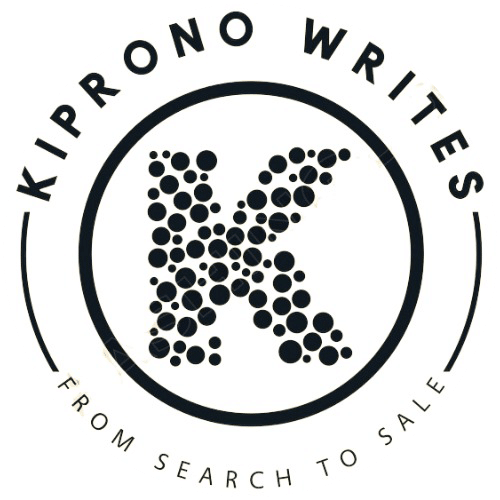So, you’re wondering how to manage users in Google Business Profile?
Trust me, I get it—I’ve managed and optimized countless Google Business Profiles (GBPs), and while this part might not seem all that exciting, it’s essential for local SEO and staying ahead of the competition.
Your GBP is a powerful tool that can help you stack up against competitors and build strategies to outshine them.
When analyzing your local SEO competition, keeping track of your competitor’s GBP is a must.
I’ve seen firsthand how easy it is to overlook this, but keeping your profile updated and active is a game changer.
Managing users properly means that the right people—whether it’s your team or an SEO expert—have the access they need to keep your profile fresh with new info, respond to reviews, and boost your online presence.
In this blog, I’ll walk you through why managing users in your GBP is so important, starting with the basics of what a Google Business Profile is and why you might need to add users. We’ll also break down the different roles available in a Google listing, so you know exactly who should have what level of access. Plus, I’ll guide you through how to add users, change their access, and remove them if needed.
By the end, you’ll not only know how to manage users in Google Business Profile, but you’ll also understand how doing this right can help your business grow and outpace the competition.
Let’s dive in!
Understanding Google Business Profiles
A Google Business Profile (previously known as Google My Business) is a free tool from Google that allows businesses to manage how their business appears on Google Search and Maps.
It helps local businesses reach potential customers by providing essential information like address, hours of operation, contact details, and reviews.
You can also treat your GBP as a social media platform (recommended) by providing regular updates to keep your customers and potential clients active. This will show that you are available for them.
A well-managed Google Business Profile can:
- Improve your local search visibility,
- Attract more customers, and
- Build trust with your audience.
With the email you used to create your Google Business Profile, you become the default owner. With this access you can invite other people to be either owners or managers.
Let us look at the types of roles available at the backend of a Google Business Profile:
What are the types of roles in a Google Listing?
Google Business Profiles allow multiple users to manage a single business listing, each with their own access.
There are three types of roles in a Google Business Profile: Primary Owner, Owner, and Manager. Each role has different levels of control over the profile.
1. Primary Owner
The primary owner has the highest level of control over the profile.
They can transfer ownership to another user, add or remove owners and managers, and manage all aspects of the profile.
Each profile can only have one primary owner, and this role can be transferred to another user.
2. Owner
Owners have most of the same permissions as the primary owner, except they cannot transfer ownership.
They can add or remove managers and other owners.
Owners can manage profile details, respond to reviews, post updates, and perform other administrative actions.
3. Manager
Managers have fewer permissions than owners.
They can manage most of the day-to-day tasks such as editing business information, responding to reviews, and adding posts.
Managers cannot add or remove other users, and they cannot transfer ownership. Also, if they want to leave the profile, they can remove themselves.
Kindly note that Google Groups cannot be added as managers or owners, and only individual users can hold these roles.
When inviting someone to manage your profile, you can choose which role to assign based on the level of access you want them to have.
You might be wondering what is the need to have someone else manage your GBP, here’s why:
Why Do You Need to Add a User to Google Business Profile?
Adding users to your Google Business Profile can significantly improve how efficiently your business is managed and how well it performs online.
Here are some key reasons why you may want to add users to your Google Business Profile:
- To Delegate Tasks to Team Members – If you have employees or team members who handle customer service, marketing, or day-to-day operations, it makes sense to give them access to your Google Business Profile. With access they will update business hours, post new promotions, respond to customer reviews, and keep the profile up-to-date with events and changes.
- Hiring a local SEO expert to manage your Google Business Profile can help your business rank higher in local search results. SEO experts need your GBP access to optimize the profile.
- Assigning a manager to handle customer reviews, respond to queries, and post updates allows you to maintain a consistent level of customer engagement.
- Adding users who specialize in content creation to regularly post updates, share photos, or highlight events, keeps your business visible to potential customers.
The common saying that if you want to go far, go with a team is true in business. You can’t be a one-man show and expect to compete with competitors who have dedicated teams running their socials.
Adding multiple users ensures that your Google Business Profile continues to run smoothly, even if you’re unavailable.
Now comes the important part; how to add these users to your GBP. Here’s a step-by-step guide to adding and managing users on your Google Business Profile:
How to add users to your Google business profile?
Adding users to your Google Business Profile is simple and can be done in a few steps. Here’s how to do it:

- Log In to Your Google Business Profile – Start by signing in to your Google account that manages the business profile. To do that you either go to Google Search and type your business name, or visit Google Business Profile Manager.
- Access Business Profile Settings – Once you’re on your profile page, click on the three dots (menu) in the top right corner. From the drop-down menu, select Business Profile Settings.

- Go to People and Access – In the settings menu, click on People and Access. This is where you can manage who has access to your profile.
- Add a New User – At the top left of the People and Access page, click on Add or Invite New Users. You’ll be asked to enter the email address of the person you want to add.

- Select Their Role – After entering their email, choose whether you want to add them as an Owner or Manager. Remember their roles as outlined earlier.

- Send the Invitation – Click Invite to send the user an invitation. Once invited, their status will appear as Pending until they accept the invitation.
- Invitation Acceptance – The invited user will receive an email saying, “You have received an invitation to manage [business name].” When they click on Accept, they’ll be able to manage the profile based on the role assigned to them.

Once the user accepts the invitation, they can start managing the business profile immediately, according to the role you assigned them.
If a few months down the line you want to change the user’s roles within your team then here’s what to do:
Can you change users’ access on a Google Business profile?
Yes, you can change a user’s access on your Google Business Profile.
If you need to adjust the role or permissions of a user, the process is simple and can be done in a few steps:
- Log in to Your Google Business Profile.
- Click on the three dots (menu) in the top right corner of your business profile page and select Business Profile Settings.
- Go to People and Access.
- Select the User whose access you want to Change.
- Change their role to either Primary Owner, Owner, or Manager.
- Once you’ve selected the new role, click Save to confirm the changes.
The user will now have the new level of access based on the role you’ve assigned. This is helpful if responsibilities shift within your team or if you want to grant more control to someone.
Now that you know how to change user access, you may also need to remove a user entirely from your Google Business Profile. Here’s how to do it:
How to remove a user from your Google listing?
If you no longer want someone to have access to your Google Business Profile, you can remove them in just a few steps:
- Log in to Your Google Business Profile.
- Click on the three dots (menu) in the top right corner of your business profile page and select Business Profile Settings.
- Go to People and Access.
- Select the User to Remove.
- Click Remove to revoke their access. The user will be immediately removed, and they’ll no longer be able to edit the profile or perform any tasks.
Remember: Only Owners and the Primary Owner can remove users. If you’re a manager, you won’t be able to remove other users.
Conclusion
In conclusion, managing users in your Google Business Profile is crucial for maintaining an active and optimized online presence.
By assigning the right roles to your team or trusted partners, you ensure that your business remains updated, responsive to customer reviews, and visible in local search results.
A well-managed GBP can boost your local SEO, attract more customers, and give your business the edge it needs to stand out from the competition.
If you’re looking to take your GBP management to the next level, Kiprono Writes is here to help.
With our expertise in local SEO and GBP optimization, we can ensure your profile is fully optimized and regularly updated to stay ahead of the competition.
Whether you need assistance with ongoing management, responding to reviews, or optimizing your profile for better search rankings, Kiprono Writes has you covered.
Contact us today to learn how we can help your business grow through effective GBP management and optimization.

Lawrence Kiprono is a seasoned freelance SEO copywriter and digital marketing expert with over five years of experience helping businesses grow their online presence. He loves seeing the impact that optimized content has on small, medium sized businesses and startups. When not writing or mentoring aspiring virtual assistants, Lawrence enjoys reading, swimming, or watching football.